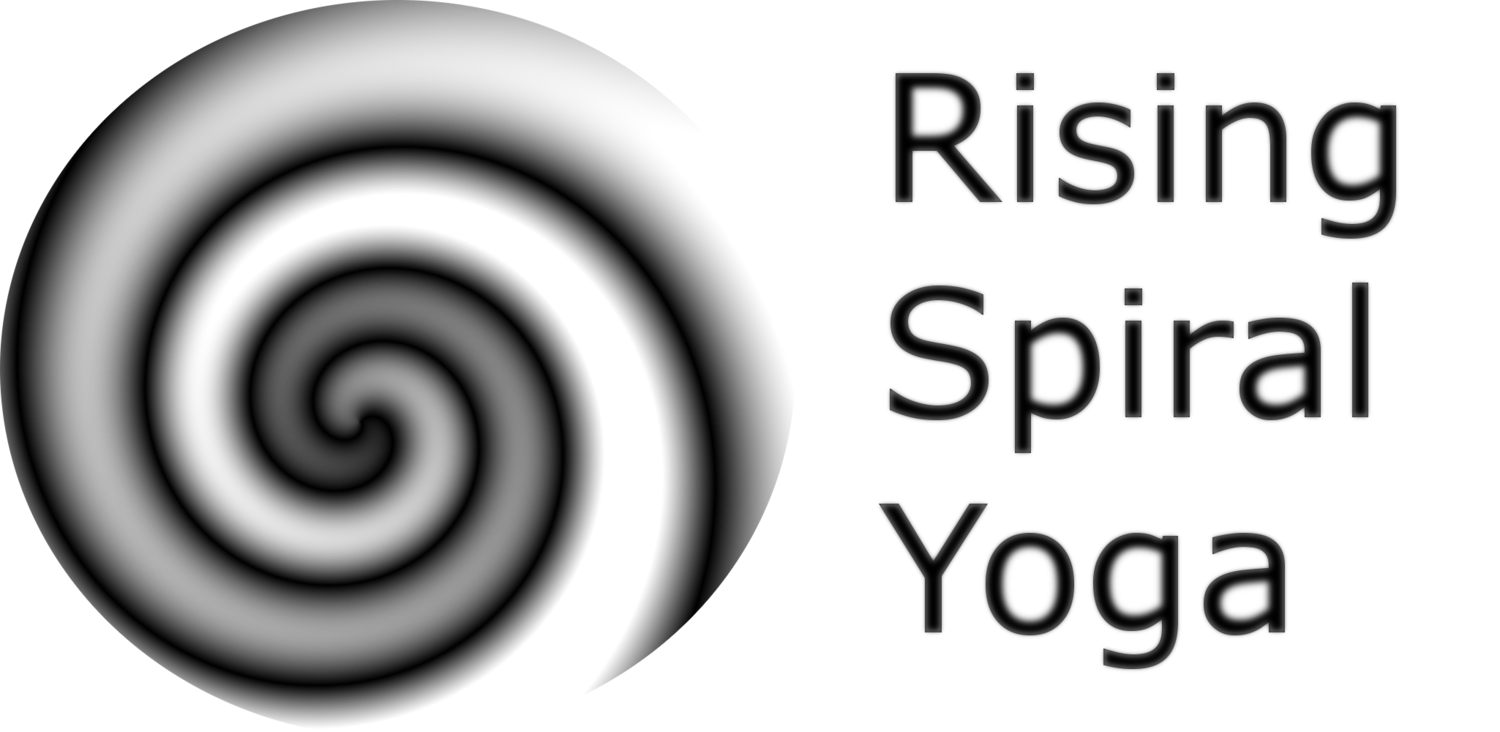Booking F.A.Q.s
How do I book a class?
You can use the booking system which is embedded into my website or via this direct link. Either way you will be presented with the same screen as shown below. Simply click on a class you would like to attend to check availablilty for that class. If the date is in grey then the class is not available, if it is black then it is clickable and doing so will open a box showing how many places are left. Clicking this will allow you to make a one-off booking by clicking 'continue' or to book for a number of weeks ahead by clicking recurring. You may make a booking for classes up to five minutes before the class begins, even on your way to class!
How do I add a code?
You may use a discount code listed on my wesite (see Classes) or a code you will recieve when, for example, you buy a six hour pass. Copy/Paste or type the code into the box which appears when you click 'apply code', then click 'apply' to confirm. You will see the code's effect on the class' listed price. If you have a six hour pass the price will appear as zero. Then add your booking as normal. You may find it easier to create a free account with Acuity (the booking system provider) which will automatically remember your details for the next time. Otherwise you can access your bookings at any time using the 'Schedule' Link provided in your confirmation email.
How do I change my booking?
You may change your booking at any time for free up to six hours before the beginning of the class. For more details please see my booking policy. To modify your appointment follow the 'View Appointment Details' link available from the confirmation email or simply log in if you have created a free account.
From here you may view all your scheduled appointments and reschedule or cancel your booking as necessary.